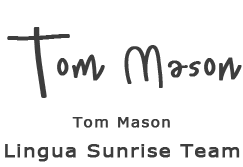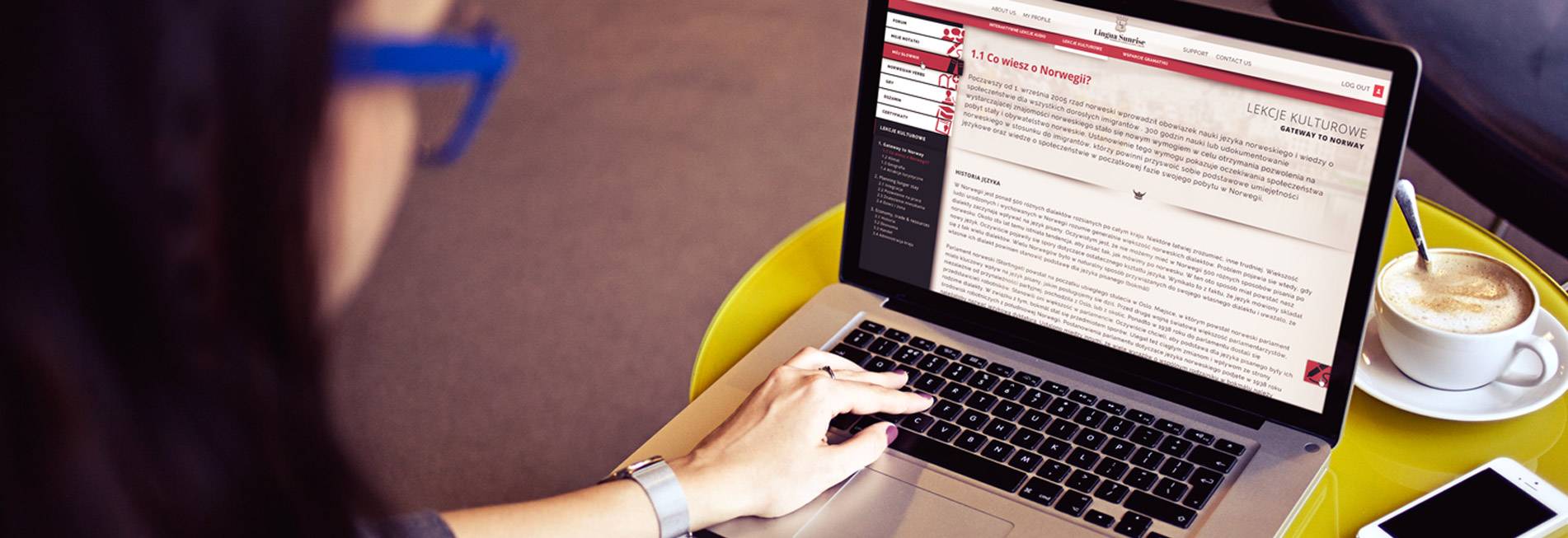× Recording manual
Sunrise audio recorder recommended browsers: Chrome, Firefox and Opera.
I can’t hear the tutor’s audio
In Mac : adjust the volume settings by clicking the volume keys on the top row of your keyboard. Or in System Preferences go to Sound and adjust your Output VolumeIn Windows 7 and 10 : go to Control panel and to Sound Speakers are set as Default . If not, double click and Use device .
I can’t hear my voice recording
In Mac : System Preferences , go to Sound and adjust your Input VolumeIn Windows 7 and 10 : go to Control panel to Sound and to Recording Then check if Microphone is set as Default . If not, double click and Use device .
My recorded waveform is much smaller than the tutor’s waveform
You can try speaking louder, and if that doesn’t work you may need to change your sound settings: In Mac : adjust the volume settings by clicking the volume keys on the top row of your keyboard. Or in System Preferences go to Sound and adjust your Output Volume.
Why do I need to line up my audio with the tutor’s audio?
My computer does not have a built in microphone and/or I don’t have a microphone or headset
In order to use Sunrise Record, your computer will need to have a built in microphone, or you will need to acquire a headset with a microphone. Click here for more information .